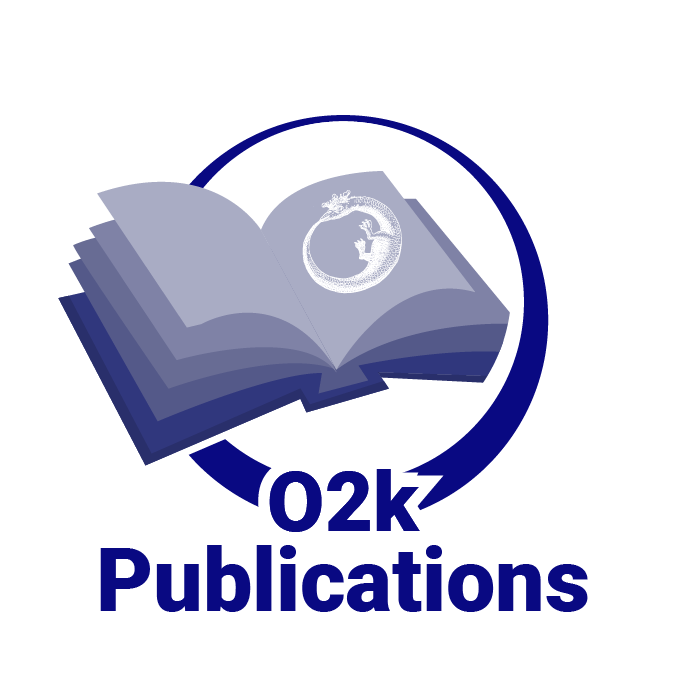DatLab
| Description | DatLab is the O2k-Software for Data Acquisition & Analysis, specifically developed for high-resolution respirometry with the O2k.
The newest DatLab version is included in the O2k-Core, and updates of DatLab are free of charge during the warranty period of the O2k. |
|---|---|
| Product ID | 20700 |
| Type | O2k, O2k-Core |
| Link | DatLab @OROBOROS |
| Image |
DatLab O2k-Manuals
| Chapter | Section | Last update |
|---|---|---|
| MiPNet06.03 POS-calibration-SOP | O2k Quality Control 1: Polarographic oxygen sensors and accuracy of calibration. | 2023-02-06 |
| MiPNet12.10 TIP2k-manual | Titration-Injection microPump TIP2k manual. | 2021-07-08 |
| MiPNet14.06 Instrumental O2 background | O2k Quality Control 2: Instrumental oxygen background correction and accuracy of oxygen flux. | 2023-10-19 |
| MiPNet15.03 O2k-MultiSensor-ISE | O2k-MultiSensor system with ion selective electrodes (ISE). | 2021-08-02 |
| MiPNet17.05 O2k-Fluo LED2-Module | O2k-Fluo LED2-Module. | 2021-06-22 |
| MiPNet19.01 O2k-Core Manual Series F DatLab 5 | O2k-Core Manual - up to O2k-Series F and DatLab 5. | 2014-03 |
| MiPNet19.18 O2k-Series G Core manual | O2k-Core manual contents. | 2016-08-08 |
| MiPNet19.18A O2k-Series G: Start | Oxygraph-2k: start high-resolution respirometry. | 2016-08-08 |
| MiPNet19.18C DatLab 6: Guide | DatLab-guide through the menus. | 2016-08-24 |
| MiPNet19.18E O2 flux analysis - DatLab 6 | Oxygen flux analysis: DatLab real-time. | 2016-08-08 |
| MiPNet22.11 O2k-FluoRespirometer manual | O2k-FluoRespirometer manual. | 2023-03-14 |
| MiPNet23.15 O2k-pH ISE-Module | Measurement of proton flux with the O2k-pH ISE-Module. | 2018-09-08 |
| MiPNet24.14 O2k-sV-Module manual | O2k-sV-Module manual. | 2020-03-17 |
| MiPNet26.06 DatLab 7: Guide | DatLab-guide through the menus. | 2021-06-02 |
DatLab 6
- » DatLab 6 innovations - in October 2014 OROBOROS INSTRUMENTS released DatLab 6.
For DatLab 5 users the O2k Core Manual for DatLab 5 is still available.
PC requirements
A PC or notebook is required (not included in our offers), connecting DatLab to the O2k via the USB cable supplied with the O2k; minimum requirements: Pentium III, 256 MB RAM, 32- or 64-bit version of Windows 7, Windows 8, Win 2000™ or Win XP™.
Download and install DatLab 6
- From the OROBOROS USB-flash drive delivered with the O2k.
- O2k users can download the DatLab software from the OROBOROS website: » www.oroboros.at
- The password is provided in the context of delivery of the O2k.
- Be aware that the Bioblast password is not the same as the Datlab password.
- If the password got lost, contact: [email protected]
Install DatLab 6 for a single O2k
- Open the directory "OROBOROS O2k-Course on HRR" on the OROBOROS USB-Stick and open the filefinder and click on "DatLab Install" to start the installation.
- You may be asked to permit the installation by the Windows operating system.
- C:\DatLab will be suggested as installation directory. Usually this will be also be the directory used by DatLab5 and you can accept the suggestion.
- Select "type of installation" = "typical" this will keep your instrument specific setting (chamber labels, calibration parameters) but may overwrite some layouts.
- If desired, select the additional tasks that should be done during setup, i.e. crating a desktop icon, start menu entires or a file association (which allows to open DatLab files by double clicking them).
Install DatLab 6 for two or more O2ks on one computer
- Install two (or more) copies of DatLab in two (or more) different directories, e.g. DatLab_O2k1 and DatLab_O2k2.
- Create two or more shortcuts to the different .exe files. (the .exe files do not have to be renamed because they are in different directories). With this method you also have cleanly separated .ini files in the different directories.
- Assign different Power O2k numbers (see MiPNet19.18A_O2k-Start) and activate Graph/Display Power-O2k (see MiPNet19.18C_DatLab_Guide to easily distinguish the two DatLab windows on-screen, see
Upgrade DatLab
- DatLab 6 can be installed within the directory of a previous DatLab version (recommended option). In this case all DatLab files will be kept, but some layouts are overwritten.
- During the first start of DatLab 6 the information in any Datlab5.ini file in the same directory will be copied to Datlab6.ini, then Datlab5.ini will be deleted together with DatLab5.exe. The new executable file will be Datlab6.exe.
If for some reason you want to use DatLab 5 and DatLab 6 on the same computer they have to be installed in two different directories.
- The nomenclature of some default graph layouts has changed. We recommend users upgrading from DatLab 5 to DatLab 6 to clean up their Graph layouts after installing DatLab 6.
Compatibility
- Compatibility with DatLab 5: DatLab 6 is downwards compatible with DatLab 5: DatLab 6 can read all files generated by DatLab 5.
DatLab 5 is upwards compatible with 6 in regards to basic data storage. However, new features in DatLab 6 may cause problems e.g. in Marks Statistics. We therefore do not recommend to open files created with DatLab 6 in DatLab 5.
- Compatibility with DatLab 4: DatLab 6 is downwards compatible with DatLab 4: DatLab 6 can read all files generated by DatLab 4. However, DatLab 6 will save these files always in the DatLab 5/6 format. Afterwards, these files will no longer be readable by DatLab 4. Therefore, we recommend doing a complete transition from DatLab 4 to DatLab 6, upgrading all computers. However, there is no need to mass convert the old DatLab 4 files. They can stay in the DatLab 4 format and will be converted by DatLab 6 when necessary.
Q&A
Question: DatLab was installed successfully but when trying to run it I get errors complaining about access to some strange looking files.
Alternative question: When installing DatLab [in this users specific university], it is obligatory to install, and use the O2k, as a PC administrator. Doing this precludes possibility of authorized O2k users operating O2k logged in as guest user (non-administrative account). Is there a workaround to this? Thanks,
Answer:
There are two possible reasons for the described problems:
- The default directory to install DatLab is the "root" directory C:/. Depending on your institutions polices ordinary users may (standard procedure) or may not have write access to this high level directory. So the first fix is to try to install DatLab in a directory in which all users have write access. You can test this by generating and editing a simple text file in this directory.
- It may be that the installation of ALL programs is restricted to administrators by the settings in your institution. Obviously the program has to be installed by an administrator in this case. However, if the administrator installs the program into a directory in which ordinary / guest users have write access, these users will be able to use DatLab without any problems.
Note: The following set up does NOT work: The user has READ but not WRITE access to the directory DatLab is installed and wants to save the resulting files in directory he has WRITE access to. Reason: DatLab needs write access in the directory it is installed to to save configurations and temporary files. Solution: Install DatLab to a directory the user has full write access to.
Information for IT-administrators
DatLab does not write to any part of the registry nor to any directory besides the program directory and its subdirectories, the data-directory and the users temporary files folder.
DatLab Technical Support Pages
MitoPedia O2k and high-resolution respirometry:
O2k-Open Support
The query description has an empty condition.