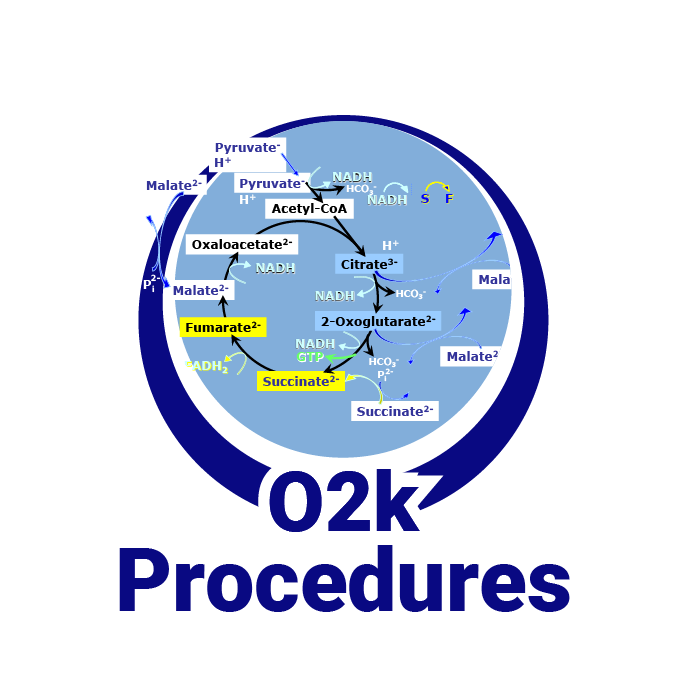Difference between revisions of "Mouse control: Zoom"
From Bioblast
(added technical support banner) |
|||
| (7 intermediate revisions by 3 users not shown) | |||
| Line 1: | Line 1: | ||
{{MitoPedia | {{Technical support}} | ||
{{MitoPedia without banner | |||
|abbr=Ctrl+Z | |abbr=Ctrl+Z | ||
|description=Select ''Mouse Control: Zoom'' in the Graph-menu or press [Ctrl+Z] | |description=Select '''Mouse Control: Zoom''' in the Graph-menu or press [Ctrl+Z]. | ||
|info= | |info= | ||
}} | }} | ||
{{MitoPedia O2k and high-resolution respirometry | {{MitoPedia O2k and high-resolution respirometry | ||
|mitopedia O2k and high-resolution respirometry=DatLab | |mitopedia O2k and high-resolution respirometry=DatLab | ||
}} | }} | ||
== Action == | |||
Place the cursor at the upper left hand corner of the field for zooming. Hold [Shift], press the left mouse button and slide the cursor to the lower right hand corner to define the field for zooming in. The text for all axes now indicates the respective range (full scale). | :::: If '''Mouse control: Zoom''' is enabled (instead of [[Mouse control: Mark]]) zooming into the graph is possible by doing the following: | ||
::::Place the cursor at the upper left hand corner of the field for zooming. Hold [Shift], press the left mouse button and slide the cursor to the lower right hand corner to define the field for zooming in. The text for all axes now indicates the respective range (full scale). | |||
To return to the original scaling (as defined in the | :::: To return to the original scaling (as defined in the previous Graph layout), hold [Shift], press the left mouse button and slide the cursor anywhere to the upper left, or go to '''Graph''' and click '''Autoscale time axis'''. | ||
Graph layout), hold [Shift], press the left mouse button | |||
and slide the cursor anywhere to the left or go to ''Graph'' and click ''Autoscale time axis''. | == Keywords == | ||
{{Keywords: Marks in DatLab}} | |||
Latest revision as of 11:55, 25 March 2022
 |
Mouse control: Zoom |
MitoPedia O2k and high-resolution respirometry:
O2k-Open Support
Description
Select Mouse Control: Zoom in the Graph-menu or press [Ctrl+Z].
Abbreviation: Ctrl+Z
MitoPedia O2k and high-resolution respirometry:
DatLab
Action
- If Mouse control: Zoom is enabled (instead of Mouse control: Mark) zooming into the graph is possible by doing the following:
- Place the cursor at the upper left hand corner of the field for zooming. Hold [Shift], press the left mouse button and slide the cursor to the lower right hand corner to define the field for zooming in. The text for all axes now indicates the respective range (full scale).
- To return to the original scaling (as defined in the previous Graph layout), hold [Shift], press the left mouse button and slide the cursor anywhere to the upper left, or go to Graph and click Autoscale time axis.
Keywords
- Bioblast links: Marks in DatLab - >>>>>>> - Click on [Expand] or [Collapse] - >>>>>>>
- Specific
- O2k-Procedures
- MiPNet O2k-Procedures
- » MiPNet26.06 DatLab 7: Guide - Section on setting Marks
- MiPNet O2k-Procedures
- General